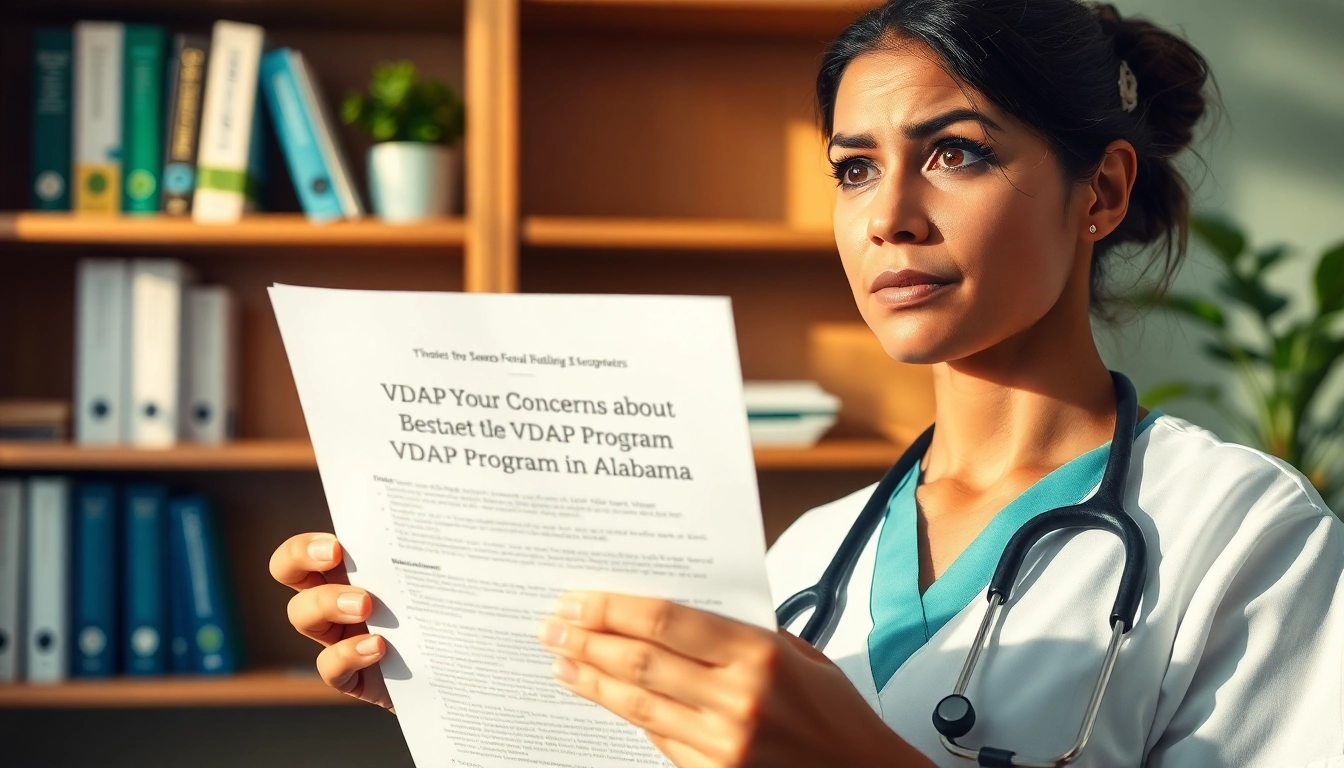Understanding Canon Printer Models
The Canon Printer lineup encompasses a vast range of devices tailored to cater to various printing needs, from home use to professional requirements. By understanding the different models available, users can make informed decisions that best suit their requirements and preferences. For those looking to explore options, the Canon Printer category has a lot to offer.
Different Types of Canon Printers
Canon offers several types of printers, each designed for specific functions and environments:
- Inkjet Printers: Ideal for high-quality photo printing, inkjet printers are versatile and can handle various media types. Models like the PIXMA series are particularly popular among photographers and home users.
- Laser Printers: Designed for high-volume printing, laser printers are efficient and cost-effective over time. Canon’s imageCLASS series delivers fast printing speeds and crisp text, making them suitable for office environments.
- All-in-One Printers: These models combine printing, scanning, copying, and sometimes faxing features into one device. They’re perfect for small businesses and home offices where space may be limited.
- Photo Printers: Canon specializes in photo-quality printing with dedicated models, such as the imagePROGRAF and PIXMA PRO series. These printers offer exceptional color accuracy and detail, catering to professional photographers and artists.
- Mobile and Compact Printers: Perfect for users on the go, compact printers are lightweight and portable. They often come with wireless connectivity options for convenient printing from mobile devices.
Key Features to Look For in Canon Printer
When selecting a Canon Printer, consider the following key features to ensure you choose a model that aligns with your specific needs:
- Print Quality: Look for printers that offer high resolution, particularly if you intend to print photographs or detailed graphics. Canon’s models are renowned for their color accuracy and sharp text.
- Speed: Printing speed is crucial for businesses and high-volume users. Check the pages per minute (PPM) specifications to gauge how quickly documents can be produced.
- Connectivity Options: Ensure that the printer supports USB, Wi-Fi, and possibly Bluetooth for effortless connection to devices. This feature is particularly useful for mobile printing.
- Cost of Consumables: Evaluate the cost of ink or toner cartridges, as this impacts the overall cost of operating the printer. Canon generally provides cost-efficient solutions for their printers.
- Additional Features: Features such as duplex printing (automatic double-sided printing), touchscreens, and built-in scanners can enhance usability and functionality.
Choosing the Right Canon Printer for Your Needs
Selecting the right Canon Printer involves assessing your printing needs, volume, and budget. For home use, all-in-one inkjet printers provide flexibility and quality without taking up much space. Conversely, small and medium-sized businesses may benefit from laser printers for their efficiency and high output quality. For professional photographers or artsy individuals, investing in dedicated photo printers might be worth exploring.
Ultimately, understanding personal or professional requirements and seeking user reviews can greatly aid in making the right decision.
Setting Up Your Canon Printer
Setting up a Canon Printer can be straightforward, but following the right steps ensures a hassle-free experience. This section will take you through the unboxing, connection, and installation processes.
Unboxing Your Canon Printer
Upon receiving your Canon Printer, carefully unbox it by following these steps:
- Remove the outer packaging and open the box. Take care when cutting tape or removing styrofoam to ensure you don’t damage the printer.
- Carefully lift the printer from the box and place it on a stable surface, preferably near a power outlet.
- Remove all protective covers, tapes, and packaging materials from the printer. Be thorough; missing any packaging can affect the printer’s operation.
- Check for included accessories, like power cables, ink cartridges, and user manuals.
Connecting Your Canon Printer to Wi-Fi
To take full advantage of your Canon Printer, connecting it to your Wi-Fi network is essential:
- Power on the printer and access the settings menu using the control panel.
- Select ‘Wireless LAN Setup.’ Most printers have an easy connection option that can guide you through the setup process.
- Choose your Wi-Fi network from the list and enter the password when prompted.
- Once connected, print a test page to confirm the connection.
Installing Drivers and Software for Canon Printer
Installing the necessary drivers and software helps optimize the printer’s performance:
- Visit Canon’s official website and navigate to the support section.
- Enter your printer model to find the corresponding drivers and software.
- Download and install the drivers following the on-screen instructions.
- After installation, restart your computer to ensure the changes take effect.
Troubleshooting Common Canon Printer Issues
Even the best printers can encounter problems. Here are common issues and their resolutions to help you get your Canon Printer back on track quickly.
Resolving Connection Problems with Canon Printer
Connection problems can stem from various sources. Here’s how to troubleshoot:
- Wi-Fi Connectivity: Ensure the printer is within range of the Wi-Fi router. Restart the printer and router if necessary.
- Driver Issues: An outdated or corrupt driver may cause connection problems. Reinstall the latest drivers from the Canon website.
- Network Settings: Verify that the printer is connected to the correct Wi-Fi network. Sometimes, printers connect to guest networks instead of the main one.
Dealing with Print Quality Issues on Canon Printer
If your Canon Printer is producing poor-quality prints, follow these troubleshooting steps:
- Inspect Ink Cartridges: Ensure that cartridges are filled and installed correctly. Replace any that are running low or empty.
- Run Print Head Cleaning: Most Canon Printers have a built-in print head cleaning utility accessible through the printer settings.
- Check Paper Quality: Ensure you’re using the appropriate paper type for your printing needs. Higher quality paper can often yield better results.
Understanding Error Messages on Canon Printer
Error messages can appear for various reasons. Familiarize yourself with these common codes:
- Paper Jam: Follow instructions on how to clear the paper jam to resolve this error.
- Low Ink: Replace the ink cartridges indicated as low or empty.
- Connection Errors: This may indicate issues with the Wi-Fi connection or USB connection; verify settings accordingly.
Maintaining Your Canon Printer
Regular maintenance is key to prolonging the life and performance of your Canon Printer. Here are essential maintenance tips to keep in mind.
Regular Maintenance Tips for Canon Printer
Routine maintenance helps mitigate issues before they arise:
- Cleaning: Regularly clean the printer’s exterior and interior components, especially the paper feed rollers and print heads.
- Software Updates: Keep the printer’s software up to date by regularly checking for updates on the Canon website.
- Usage: Print regularly to prevent ink from drying in the print heads, which can lead to clogging.
When to Replace Canon Printer Consumables
Knowing when to replace consumables is crucial for maintaining optimal print quality:
- Ink Cartridges: Replace cartridges when they start to run low, to avoid damage to the print head and ensure quality.
- Paper: Always keep a stock of compatible paper types to suit various printing tasks.
- Print Heads: If cleaning the print heads doesn’t resolve print quality issues, consider replacing the print heads as a last resort.
Cleaning Your Canon Printer Effectively
Proper cleaning is essential for efficient and high-quality printing:
- Dust the exterior with a soft cloth. Avoid using ammonia-based cleaners as they can damage the surface.
- For interior cleaning, gently wipe the rollers with a damp cloth to remove dust and debris.
- Use the printer’s built-in cleaning utilities to maintain print head cleanliness.
Getting the Most from Your Canon Printer
Maximizing your Canon Printer’s capabilities can enhance your overall experience. Here are tips and tricks to leverage your device:
Using Mobile Printing Features on Canon Printer
Mobile printing allows for seamless print jobs from smartphones or tablets:
- Canon PRINT App: Download the Canon PRINT App to facilitate direct printing from mobile devices. The app also provides access to various printer settings.
- AirPrint and Google Cloud Print: Many Canon Printers support these services, allowing users to print straight from compatible apps on their mobile devices.
- Remote Printing: Utilize features that enable remote printing from anywhere as long as the printer is connected to the internet.
Maximizing Efficiency with Canon Printer Apps
Utilizing Canon-specific applications can simplify your printing tasks:
- Easy-PhotoPrint Editor: This app allows users to edit and print photos directly from smartphones, ensuring quick and quality outputs.
- Print From Cloud: Accessing cloud storage services directly through the printer using Canon apps simplifies the process of printing documents and photos.
Enhancing Printing Experience with Canon Printer Settings
Adjusting printer settings can significantly affect output quality and efficiency:
- Print Quality Settings: Adjust settings based on whether you’re printing drafts or high-quality photos. Utilize the best quality for images and standard for documents.
- Paper Type Settings: Choose the correct paper type in the printer settings to ensure that the printer applies the right amounts of ink.